UC Browser is one of the most popular mobile web browsers, especially in countries like India and Indonesia. It is known for its fast download speed, data-saving technology, and many built-in tools like ad blocker and night mode. However, safety and privacy concerns have made some users question its security.
In this article, we’ll help you understand how to use UC Browser safely, protect your privacy, and enable important features like Ad Blocker, Night Mode, and Secure Browsing. All the steps are written in simple English so anyone can follow them easily.
1. What is UC Browser and Why Is It Popular?
UC Browser is a mobile internet browser developed by UCWeb, a subsidiary of Alibaba Group. It became popular for the following reasons:
-
Fast Downloading Speed
-
Built-in Video Player
-
Data Saving Technology
-
Ad Blocker
-
Night Mode
-
Cloud Acceleration
Even though it offers many features, users must be careful while using it due to concerns over privacy and data collection.
2. Is UC Browser Safe to Use in 2025?
UC Browser has had some safety issues in the past. Reports suggested that it:
-
Collected user data without permission.
-
Had weak encryption for data transfer.
-
Sent browsing data to remote servers.
However, many users still prefer it for its features. If you want to use UC Browser, it’s important to take extra precautions and follow safe browsing habits.
3. Important Safety Settings You Should Enable First
Before you start using UC Browser, make sure you enable these basic security settings:
a) Turn Off Location Access (if not needed)
-
Go to Settings > Permissions.
-
Turn off location access to avoid sharing your position.
b) Turn Off Access to Contacts and Messages
-
Go to your phone settings > Apps > UC Browser > Permissions.
-
Disable any unnecessary access.
c) Clear Browsing Data Regularly
-
Open UC Browser > Menu (☰) > History > Clear Browsing Data.
-
Choose “Cookies”, “Cached Files”, and “Browsing History”.
These settings protect your personal data from being misused.
4. How to Enable Ad Blocker in UC Browser
Ads can be annoying and even dangerous if they contain malware. UC Browser offers a built-in Ad Block feature that blocks most pop-ups and ads.
Steps to Enable Ad Blocker:
-
Open UC Browser.
-
Tap on the Menu icon (☰) at the bottom or top.
-
Tap on Add-ons.
-
Select Ad Block.
-
Turn on the “Ad Block” switch.
You can also enable extra filters like:
-
Block harmful ads
-
Block tracking scripts
-
Block pop-ups
This helps make your browsing faster and safer.
5. How to Turn On Night Mode for Comfortable Browsing
Night Mode is helpful when using your phone in the dark. It reduces screen brightness and helps protect your eyes.
Steps to Enable Night Mode:
-
Open UC Browser.
-
Tap on the Menu (☰).
-
Select “Night” or “Night Mode”.
-
Adjust brightness, color temperature, and screen dimming if available.
Some versions also allow “Auto Night Mode” where night mode turns on based on time or ambient light.
6. How to Use Incognito Mode for Private Browsing
Incognito Mode, also known as “Private Browsing,” prevents UC Browser from saving:
-
Browsing history
-
Search history
-
Cookies
-
Form data
Steps to Use Incognito Mode:
-
Open UC Browser.
-
Tap on the Tabs icon or Menu (☰).
-
Tap on “Incognito” or “Private” tab.
-
Start browsing privately.
To exit, close the incognito tab and return to normal browsing.
7. How to Avoid Harmful Websites and Pop-ups
UC Browser doesn’t have a strong in-built antivirus. So, follow these tips:
a) Do Not Click Suspicious Links
-
Avoid links from unknown websites or spam messages.
b) Use a Reliable Antivirus App
-
Install a mobile security app like Avast, Bitdefender, or Norton.
c) Block Pop-ups
-
Go to Settings > Ad Block > More Settings.
-
Turn on Pop-up Blocker.
d) Avoid Downloading APKs from Unknown Sources
-
Stick to Google Play Store or official websites.
8. Customize Privacy and Security Settings
UC Browser has a few privacy settings you can change:
Steps to Improve Privacy Settings:
-
Go to UC Browser > Settings > Privacy & Security.
-
Turn on:
-
Do Not Track
-
Clear on Exit
-
Block Cookies (optional)
-
Also, disable “Personalized Ads” if available to reduce tracking.
9. Use VPN for Extra Security
If you're using public Wi-Fi or browsing sensitive sites, use a VPN (Virtual Private Network) for added privacy.
Popular Free VPN Apps:
-
Turbo VPN
-
ProtonVPN
-
Thunder VPN
-
Windscribe
A VPN hides your IP address and encrypts your data, protecting you from hackers and spying.
10. Best Alternatives to UC Browser for Privacy-Focused Users
If you are not satisfied with UC Browser’s security, here are some safer alternatives:
| Browser | Main Feature | Privacy Score |
|---|---|---|
| Brave Browser | Built-in ad blocker & shields | ⭐⭐⭐⭐⭐ |
| Firefox | Strong privacy controls | ⭐⭐⭐⭐ |
| DuckDuckGo | Blocks trackers automatically | ⭐⭐⭐⭐ |
| Samsung Internet | Smart anti-tracking | ⭐⭐⭐⭐ |
These browsers are open-source or privacy-focused and more transparent about user data.
Conclusion: Use UC Browser with Awareness and Smart Settings
UC Browser offers a lot of convenience — fast downloads, data saving, ad blocking, and easy video streaming. But with growing concerns around data privacy, it’s important to take the right steps to stay safe.
Here’s a quick summary of what to do:
-
Enable Ad Blocker, Night Mode, and Incognito Mode.
-
Clear browsing data regularly.
-
Turn off unnecessary permissions.
-
Use a VPN for sensitive tasks.
-
Avoid suspicious websites and links.
-
Consider switching to safer alternatives like Brave or Firefox if needed.
By following these simple steps, you can continue to use UC Browser with better security and peace of mind.


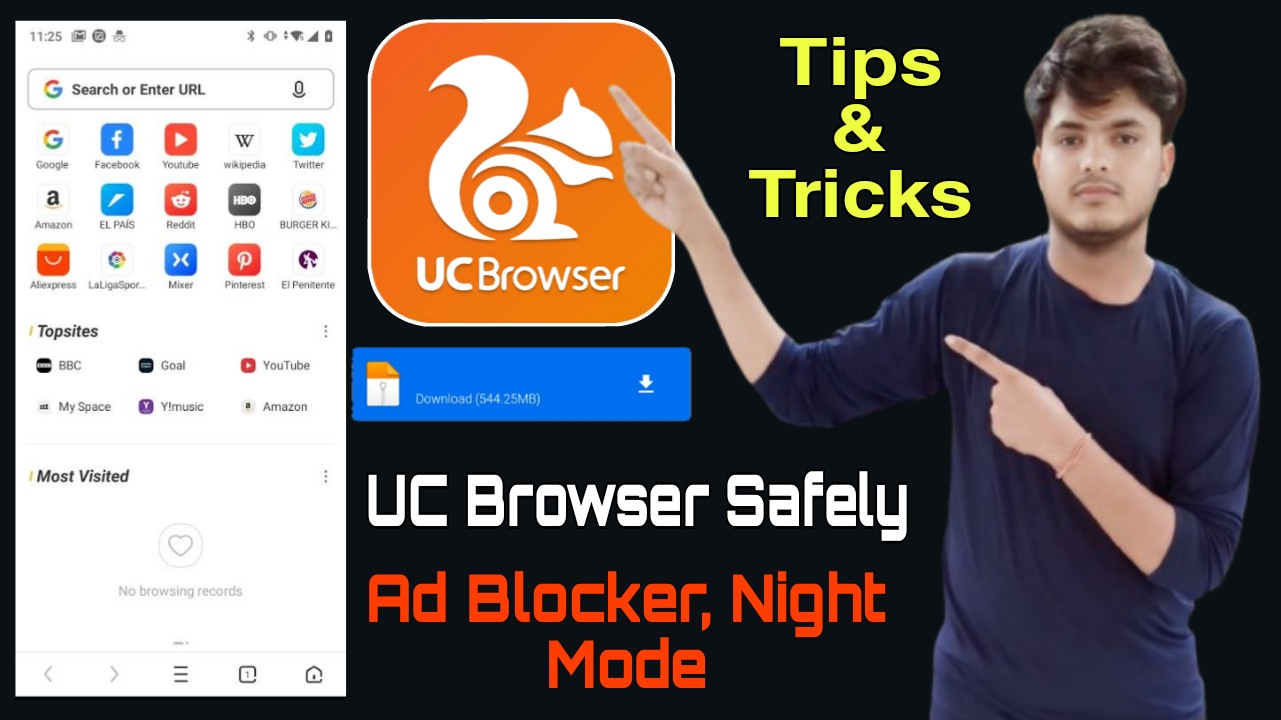






0 Comments